Google Analytics
Google analytics is a free webservice offered by google which helps to track and report website traffic. It was launched by Google in 2005. It helps to track the visit details like the number of times visited, nature of the visit, browser used, location of visitor (country,city,etc), the time they spend on the site, which all pages were visited, from which webpage they navigated to a particular webpage, device used, network details, network traffic details etc.
Different types of visits
Organic visit: The number of people visited our website as a result of an internet search in search engines like Google, Bing etc. It is very important in seo, as our goal is to increase the organic visits to a site.
Direct traffic: Some people directly enter the url of the website or bookmark some sites for future use. The traffic by these searches is Direct Traffic.
Referral visits: Visits we get through referral links from other websites.
Social media visits: Visits from social medias like facebook, twitter, etc.
Steps
- Login to your Google account.
- Go to www.google.com/analytics.
- Now click on sign in option on the right side of the webpage.
- Then from the dropdown list select Analytics, we will be redirected to the following window.
- Fill in the details of our website like account name, website name, its url, etc.
- From the industry category, select the appropriate industry.
- Be careful while filling the next option, Reporting time zone. It should be based on the time of that country for which we are creating website for.
- Click the Get Tracking ID button. Now a Terms of Service Agreement of Google analytics appear. Choose the respective country from the drop down menu and click on I Accept.
- Now in the webpage that appears, copy the Tracking ID.
- Now go to blogger, select Settings and from that select the Other option. Then paste the Tracking ID in the Analytic web property id text field under Google Analytics label and click on the Save settings option in the right most side of the window.
- Now go back to Google Analytics and copy the Tracking code.
- Now go to blogger, then Theme and select the Edit HTML option and paste it in the head section.
- Now save it by clicking Save theme button. Now the process is completed.
- Go back to Google Analytics and on the left side, select All Website Data and choose website data.
- Now select Real time and select Overview. Then we can track the real time overview of our website.
Refer to Google Webmaster tools and its verification methods to know more about webmasters.

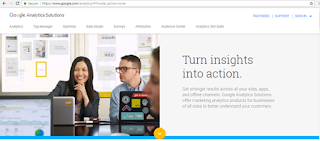
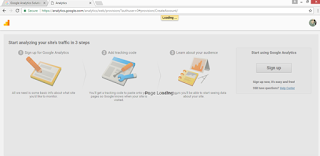
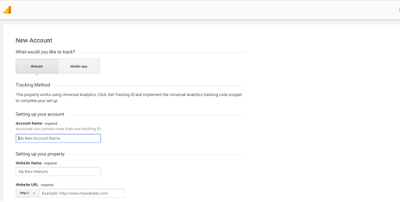
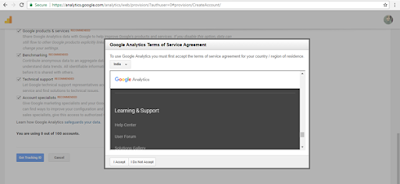
No comments:
Post a Comment